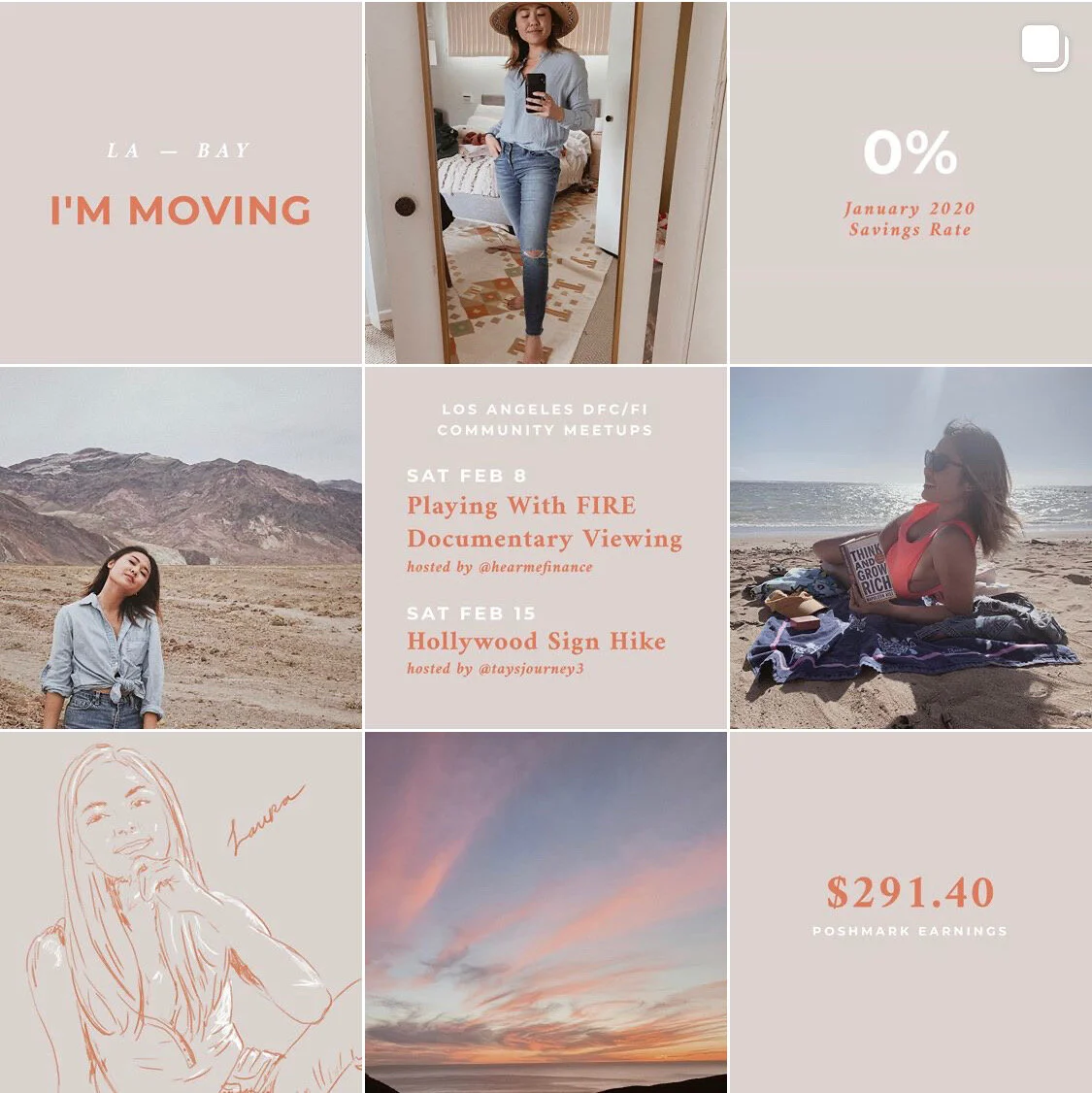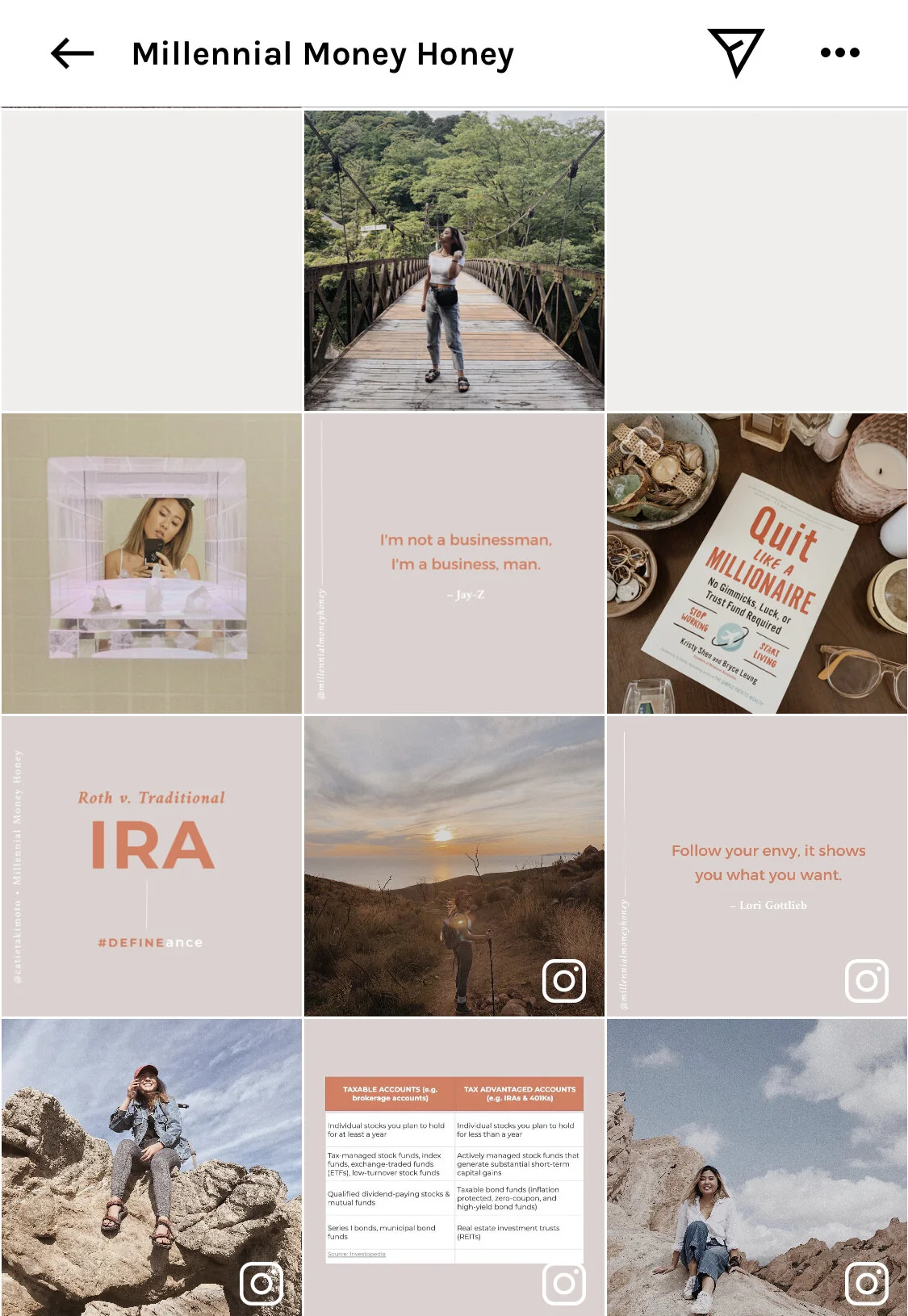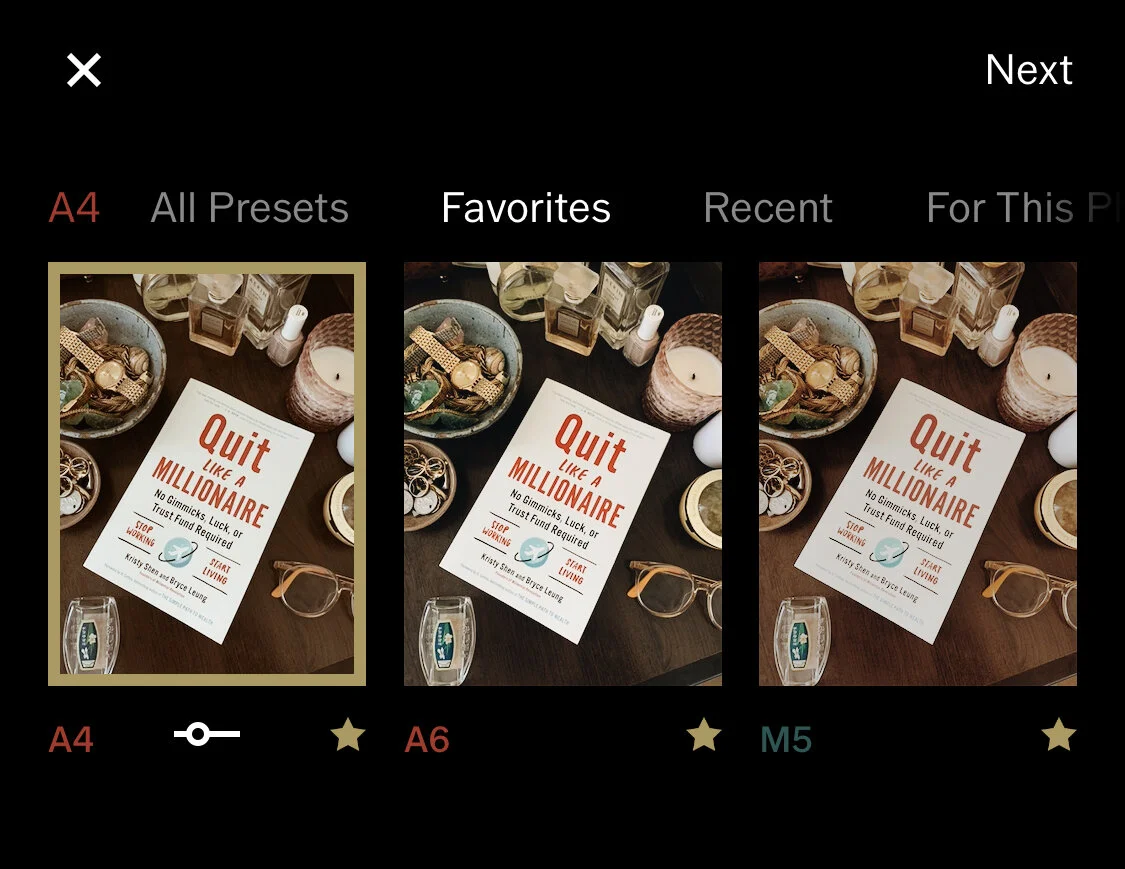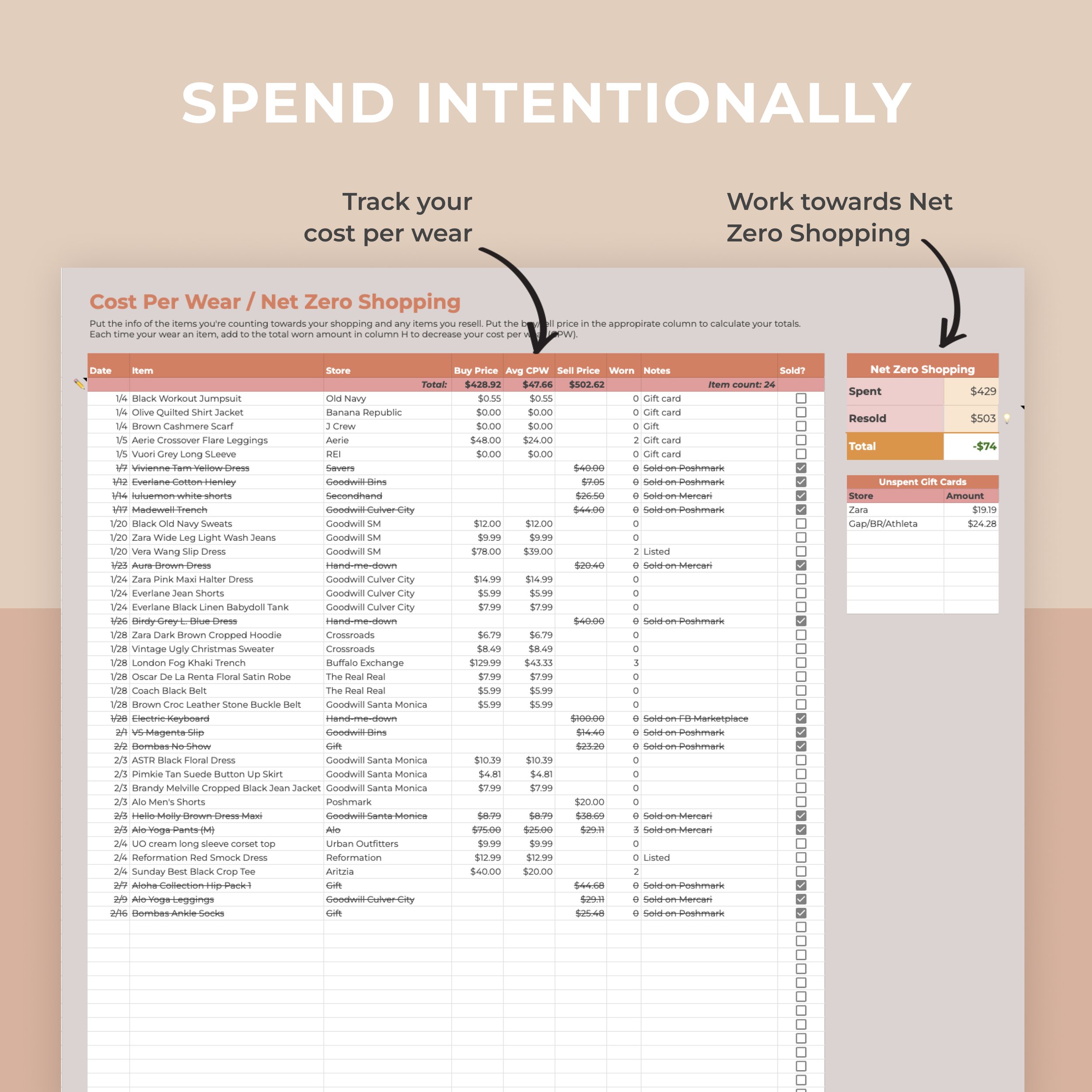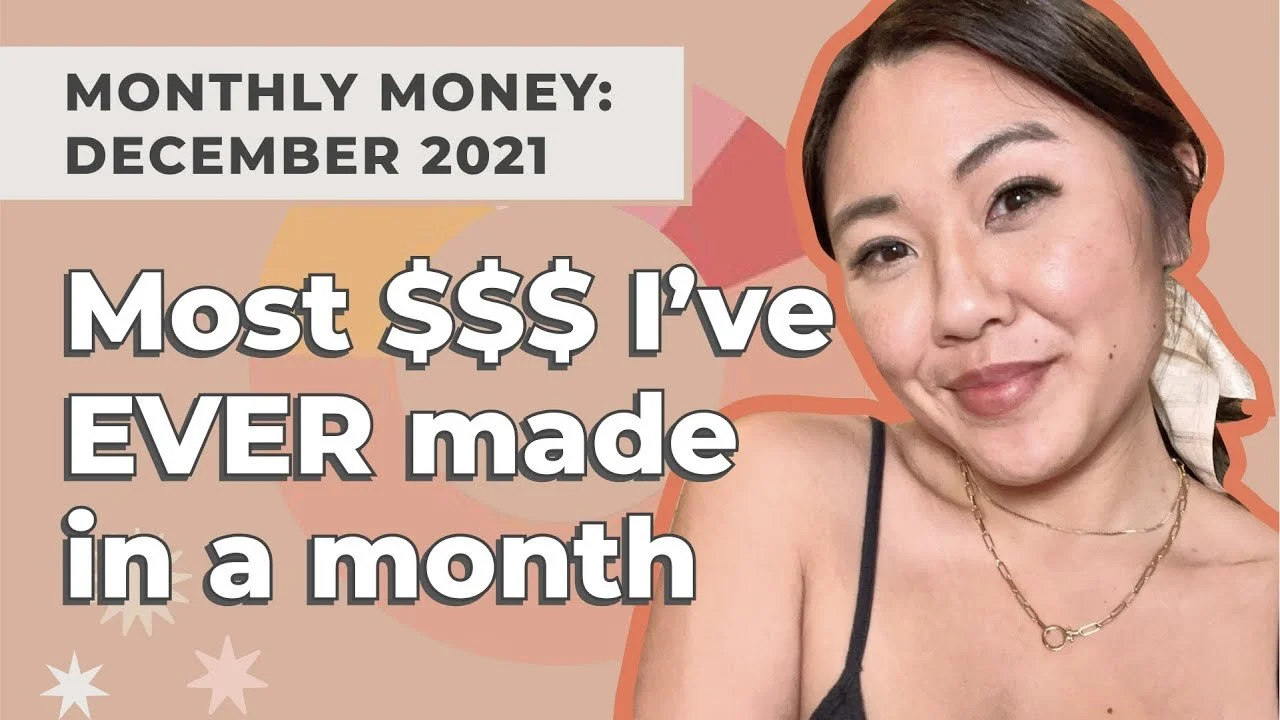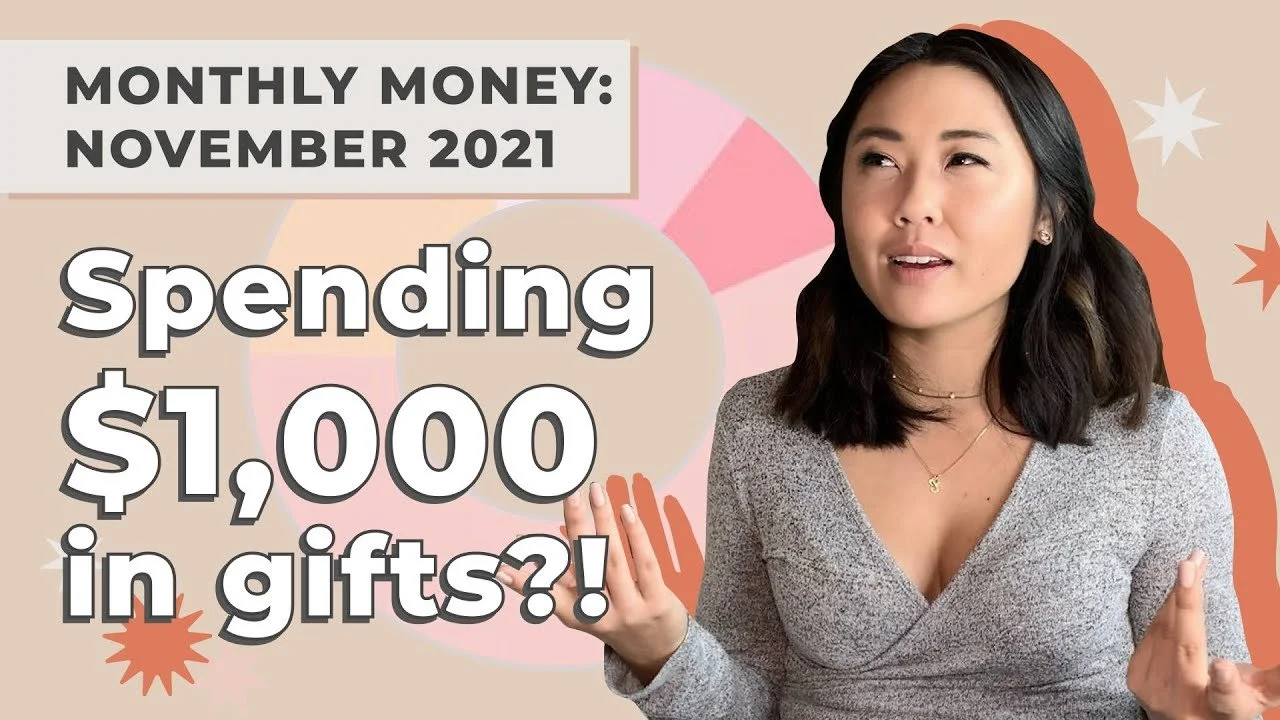My Design Guide
My job is a full-time graphic designer. 👩🎨 While I love what I do, I also love the efficiency of running this blog and creating all of the graphics and content almost exclusively from my phone. 📱
But the great thing is, even if you’re not a designer by trade, you can totally do it too! Here’s how I do it:
Establishing your #Aesthetic
1. Pick your color(s)
First, start with 2-3 main colors, one lighter and one darker, that complement each other. I chose a more feminine palette of pale blush and dark peach because my content is more focused on educating women about personal finance. Think about what you want your own brand to communicate when selecting to your colors
2. Pick your fonts
I chose two complementing fonts that were available in the Unfold App, but choosing two fonts in the Canva app is good too. (Read more about the apps I use below.) I don’t deviate from these so everything always looks on brand and consistent.
Once you’ve established your colors and fonts, you’re ready for the real tools…
Content Creation Tools
Photo & Video Camera: iPhone
The whole MMH show is run from my phone. Plus, I exclusively take photos and videos on my phone. I’m frugal AF, and I know many people in the personal finance community don’t value buying a new things, but when it comes to the latest iPhone, that’s something I make a conscious decision to invest in a new one every ~3 years.
Tripod: Bluetooth Phone Tripod
This is honestly one of the greatest purchases ever! Sometimes I get looks when using it, but it’s been so great for getting the right photo or group shots like on my camping trip to Death Valley. I lovingly call him “Tripod Boyfriend” since I don’t have a real one to take photos for me… 😂 ($30 at time of publishing)
Tripod Boyfriend in action!
Charger: Jackery Charger with Lightning Attachment
I’m always on the go and creating new content whenever inspiration strikes! (I need a pic in front of that flower bush!) However those selfies take a lot of juice 🔋, so I always carry this little portable charger which charges almost 2x and has a built in lightning cord so I’m never losing it. Honestly it’s the best little guy and even makes good gifts. ($30 at time of publishing.)
Content Creation AppS
Grid Planning: UNUM App
If you’re like me and appreciate an on point grid #aesthetic, this helps plan and curate a perfect feed. It loads your existing photos and plan for future ones.
Post Layouts: Canva App
I think many people use the Canva to create their finance posts, but I only just started using it recently and OMG i’ve been missing out. You can use the desktop version, but I prefer the mobile app since as I don’t like to send my files back and forth between platforms.
Create your own color library of up to 3 free colors library. I’d chose two of their free fonts to be your brand fonts. They have a lot of great templates, but I’d encourage you to get creative with build a library of your own layouts based on your unique colors and fonts. Many people tend to use the same ones and you want to create your own unique identity.
Additionally they have amazing free photos, stickers, and illustrations that you can use to make your visuals come to life.
Post Layouts: Unfold App
This is mostly how I put text over images and create my text posts, cover photos. It’s a lot simpler to use than Canva, but Canva has a more robust library of creative assets, so I’m trying to migrate my layouts to Canva.
In the meantime, I use Unfold’s free colors and fonts, but you can use your own custom colors and have access to more fonts if you upgrade to the paid version for $20/yr—not a bad deal.
If you’re planning on using both the Canva and Unfold app (below), I’d cross-reference them when choosing your fonts and colors so that you can use either interchangeably. And if it’s not exactly the same fonts, you can find something similar
Photo Editing: VSCO App
I also edit all my photos so that they all have a similar bright, low contrast, and warm filter. I try to use the A4, A6, or M5 filters on all my photos.
Link In Bio Generator: Milkshake App
A link in bio generator with the most customizable features. (Or customisable as this Australian based app would say!) You can match your colors and choose from a bunch of different templates ranging in styles from modern to cute.
Video Editing: Splice App
Not only do I edit all my photos and make my graphics in app, but I also edit all of my IGTV videos in app. I’ve found Splice to be the best free app! It even has filters and video color adjustments in app. It’s SO powerful!
Charts & Finance Tracking: Google Sheets App
While I build and input most of my info on a computer browser 💻, often times I’ll feature screenshots of the spreadsheets and graphs I’ve made in Google Sheets. You can get a copy of the sheets I use here.